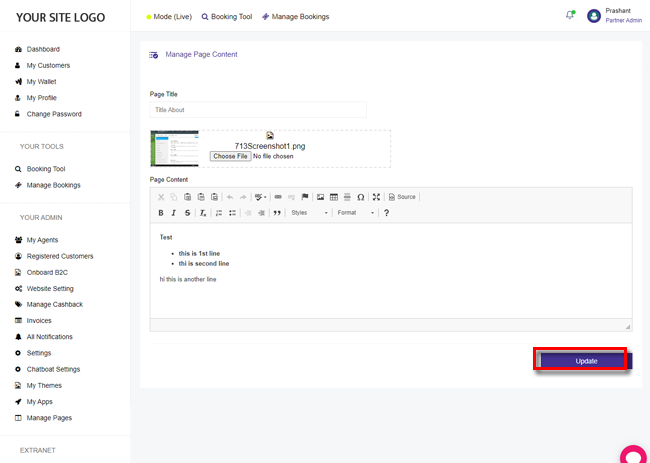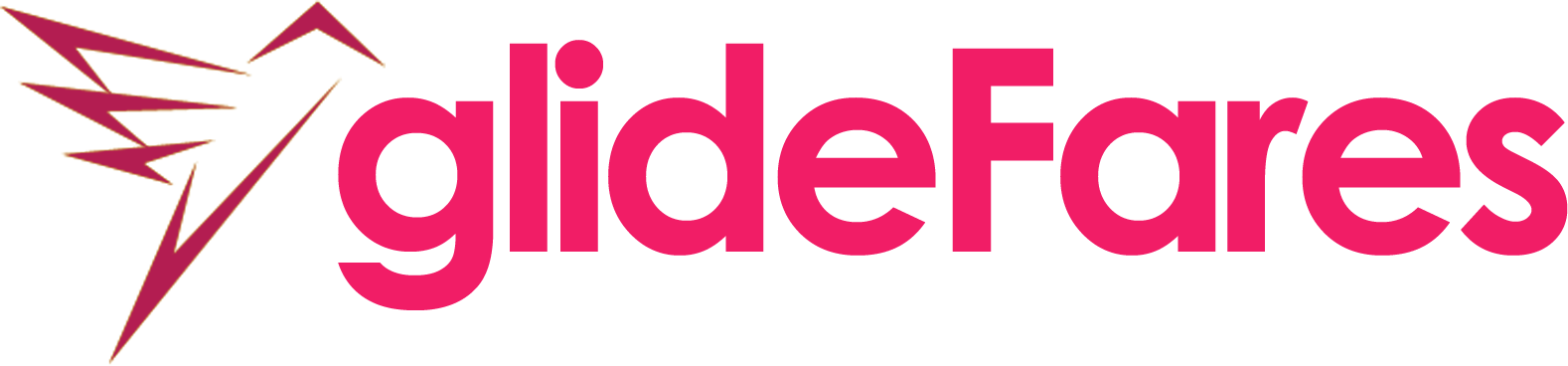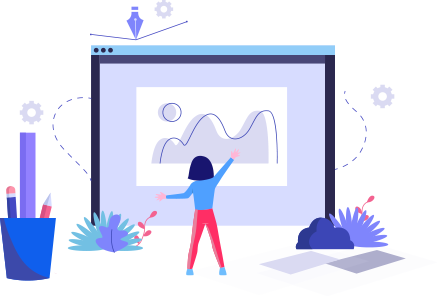- glidefares B2C White Label
- About glidefares B2C White Label
- How It Works
- Crossplatform Plugin Setup
- Change Password
- Go Live
- Back Office
- Global Settings
- Upload your logo
- My Bookings / Cancel Bookings
- Manage Profile
- Setting a Markup
- Customize Searchbox
- Custom Styling (CSS)
- Settings
- Whatsapp Notifications
- Multicurrency
- Travel Insurance
- Manage Cashback
- Manage Discount Coupons
- Meals & Baggages (SSR)
Manage pages - B2C White Label Travel Portal
Home » Documentations » B2C White Label Travel Portal » Manage pages
Manage contents of the pages like, Terms and Conditions, Privacy policy and about us etc. You receive a generic content in all these pages during setup, and customers are advised to update it with their terms and conditions and company's privacy policy.
- Please note, you cannot create new pages in the white label. You can edit the current page's content only.
Despite the dynamic nature of Pages, many people refer to them as being static. They are actually called “pseudo-static” web pages. In other words, a Page contains static information but is generated dynamically. Thus, either “static,” “dynamic,” or “pseudo-static” may be validly used to describe the nature of the Page feature.
1. Login to your back office and navigate to Manage Pages
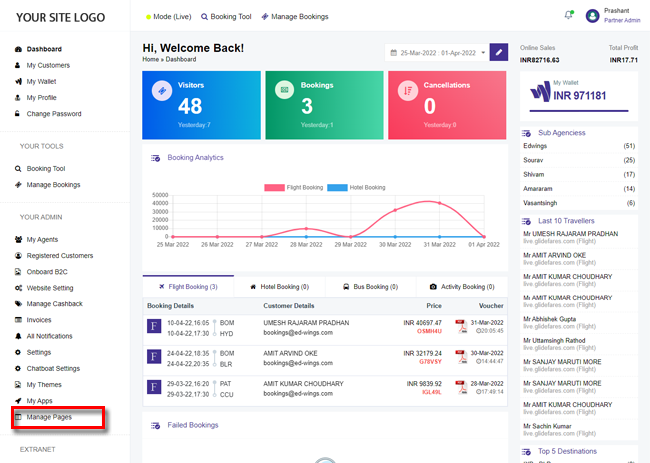
2. Click the Edit button in the right hand side of the table
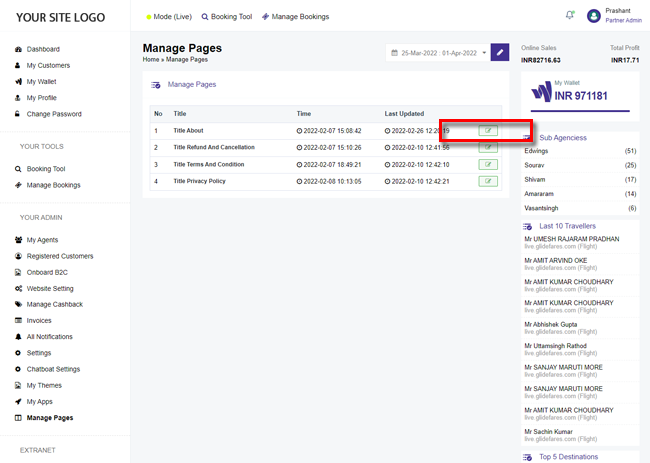
3. Enter the page title, a banner image and a page content
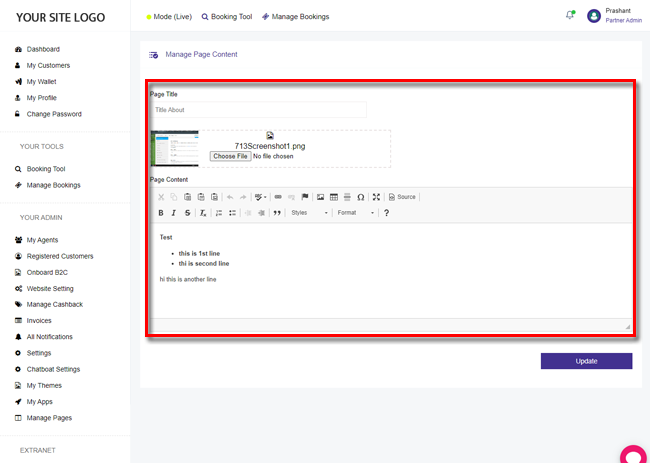
4. Click Update and you are now done.